🌐 初次使用
警告
配置文件会随更新而发生变化,这些改动都是迎合用户且必要的改动。若你发现差异,可以加入我们的 Discord 聊天群组。
1) 正确选择对应插件版本
- 首先,关闭群组服;
- 下载 .zip 文件并解压,其中内容大致为:
FallbackServer.zip
L Fallback-Server-Addon-版本号.jar
L FallBackServer-版本号.jar
L FallBackServerVelocity-版本号.jar- 选择你使用的核心对应版本的插件文件(例如,你正在使用 Velocity,则将
FallBackServerVelocity放入服务器插件文件夹。同理,使用 BungeeCord 则将FallBackServer放入,依此类推),你可以在这里找到相关描述; 将插件放入文件夹后重启服务器即可。
注意
该步骤会影响插件运转,请正确按照上方步骤进行安装操作。
2) 默认模式下的基础安装
启动后,插件会释放配置文件,类型会因使用核心不同而略有差别,你会找到如下的对应文件夹:
- BungeeCord:
plugins\ L FallBackServer\ L FallBackServer-版本号.jar- Velocity:
plugins\ L fallbackservervelocity\ L FallBackServerVelocity-版本号.jar打开文件夹,使用任意一个文本编辑器,并打开
config.yml。搜索 fallback,你将会见到一系列预先配置好的大厅列表。
返回服务器根目录文件夹,现在看起来应该是这样的:
- BungeeCord(WaterFall):
logs\ modules\ pluigns\ config.yml locations.yml start.sh waterfall.jar waterfall.yml- Velocity:
lang\ logs\ plugins\ forwading.secret messages.yml start.sh velocity.jar velocity.toml根据你使的核心种类打开对应的 config.yml(
BungeeCord)或 velocity.toml(Velocity)。复制大厅服的名称,如下文所示:
- BungeeCord(Waterfall):
YAMLservers: lobby1: motd: '&1Just another Waterfall - Forced Host' address: localhost:25566 restricted: false lobby2: motd: '&1Just another Waterfall - Forced Host' address: localhost:25567 restricted: false testsv: motd: '&1Just another Waterfall - Forced Host' address: localhost:25568 restricted: false- Velocity:
toml[servers] testsv = "127.0.0.1:25568" testsv2 = "127.0.0.1:25569" lobby2 = "127.0.0.1:25567" # In what order we should try when a player logs in or is kicked from a server. try = ["lobby1"] # Configure your servers here. Each key represents the server's name, and the value # represents the IP address of the server to connect to. lobby1 = "127.0.0.1:25566"回到你的文本编辑器并在“fallback”下的“default”组中加入你的服务器名称,需要注意大小写。下文是一个示例:
YAML
# Add here your groups with their servers and lobbies.
fallback:
bedwars:
servers:
- bwgame1
- bwgame2
- bwgame3
lobbies:
- bwlobby1
- bwlobby2
- bwlobby3
mode: FALLBACK
survival:
servers:
- survival
lobbies:
- lobby1
- lobby2
- lobby3
mode: RECONNECT
default: # DON'T delete this default group.
servers:
- lobby1
- lobby2
- lobby3
mode: DEFAULT- 将配置保持在“mode: DEFAULT”,保存所有改动,你的大厅服就配置完成了。
- 如上所述,“fallback”部分可以设置每个服在崩溃情况下的行为。它非常易于理解。为了进一步讲述,我会在这里放置一个示例。
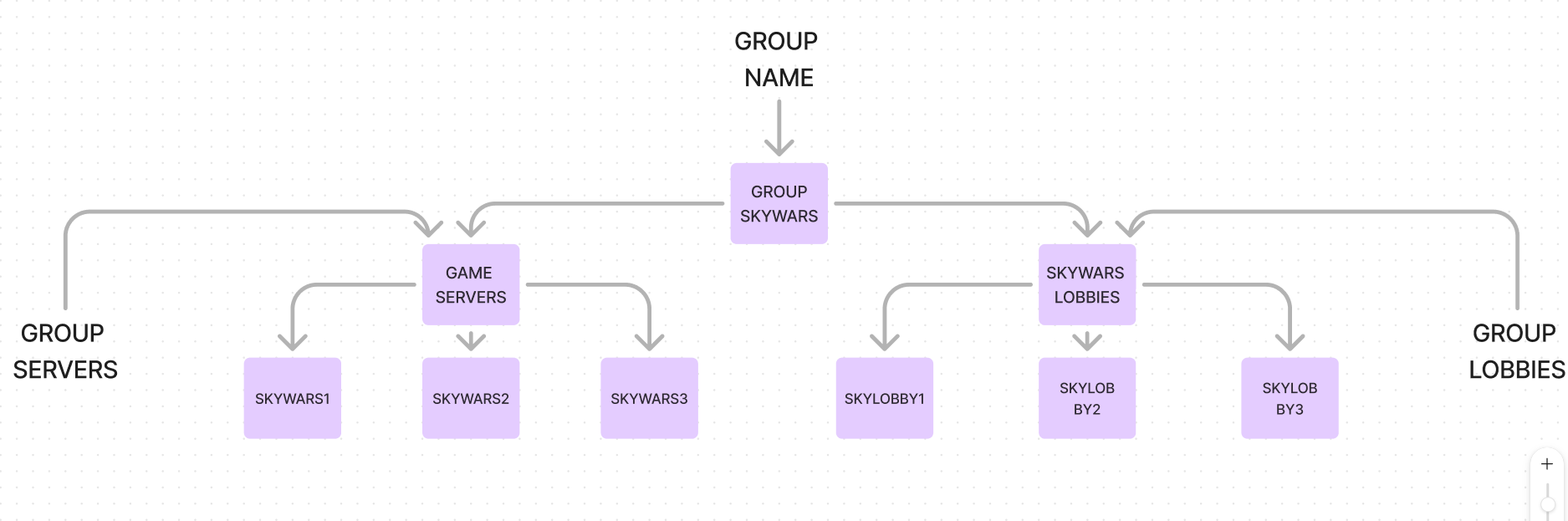
- 在浏览上述配置之后,你就可以开始编写自己的配置了。需要注意的是,这只是一个用于理解配置的简单示例,完整示例如下。
!
- 在完成必要的修改之后,只需重启群组或执行命令
/fs reload即可应用改动。 - 你现在可能会思考“mode: FALLBACK”的意义。其实它相当简单。在玩家还连接到服务器却遇到服务器崩溃的情况时,插件会自动识别并将你的玩家引流回你预先设计好的大厅服。如果这些大厅服满员或不可用,则插件会将你的玩家重分配至“default”组中的服务器内,也就是你稍早前配置的那些内容,如果这些服务器仍然无法容纳足够的玩家,则这些玩家就会直接断开连接。
注意
插件现在可使用默认方法(在崩服时自动整理玩家),若你想要启用 RECONNECT(重连)模式,请转至步骤 2.5。
2.5) 重连模式
- 找到核心的
plugins/文件夹,再找到FallBackServer(BungeeCord/WaterFall)或FallbackServerVelocity[1] 文件夹。打开并通过文本编辑器打开其中的config.yml文件。 - 找到
fallback部分,你可以看见你先前修改的组。自行决定哪个组会使用重连模式,并为其设置正确的服务器。例如,若你需要所有生存服(如 survival1、survival2)使用重连模式,请将其列在“servers”部分下,需要注意大小写匹配。 - 之后,在“lobbies”部分下,添加玩家重连失败后进入的大厅服。请再次注意大小写匹配。这一步非常重要,因为它决定了玩家在重连模式失败情况下的重定向方向。
- 你可以参考提供的示例。
- 在完成这些步骤之后,只需将
mode: FALLBACK修改为mode: RECONNECT, 然后在游戏或控制台内输入命令/fs reload应用所有改动即可。 - 这样,你的群组搭建就大功告成了!
3) Spiogt 重连附属
- 如果你读到了这里,恭喜!你已经抵达了本章的结尾。
- 首先,打开你的 Spigot 服务器所在的
plugins/文件夹,并找到“FallbackServerAddom”文件夹(首次启动后出现)。进入文件夹并使用文本编辑器打开其中的 config.yml。 - 接下来,你需要为服务器设置正确的模式。FallbackServer 提供了两种选项:STANDALONE 即独立模式,有一台物理服务器专门用于重连。另外则是 ADDON 即附属模式,服务器会在插件启动后与插件本体联动。
- 打开 config.yml 之后,你可以在模式部分下通过修改 "NONE" 进入指定模式。之后输入命令 /fsa reload 即可重启插件并将其部署在指定模式。
- 之后,你的 Spigot 子服就算配置成功了。
警告
请确保配置格式正确;否则会导致重连模式不按预期工作,影响玩家游玩体验甚至导致玩家被踢出服务器。
事实上,这里应该是小写名称。 上文的安装步骤中已经体现了这点。 ↩︎